|
Many tools are available to allow you to create and edit the items in your drawing.
"Snap" Features
When you draw lines and arcs with the mouse, Deed-Chek automatically locks on to any nearby endpoints, linework, or intersections. The idea is that if you clicked very close to an endpoint, then you probably wanted to draw to that endpoint. (You can turn this off by holding down the shift key.)
Extended Snaps
Several additional snap options are available that you can use as needed. (Some of these snaps are only available in the Subdivide version.)
| Midpoint Snap |
Locks on to the midpoint of a line or arc. |
| Center Snap |
Locks on to the center of an arc. |
| Perpendicular Snap |
Snaps a line so that it is exactly 90° to the target line or arc. |
| Tangent Snap |
Snaps a line to a tangent point on an arc.
(Subdivide only) |
| Parallel Snap |
Snaps a line so that it is parallel to another specified line. (Subdivide only) |
Copy, Move, Rotate, Scale and Nudge
These commands do just what you would expect them to do. Use them with the "snap" options to draw precise linework. The "Nudge" command is unique in that it allows you to select items in the drawing, and then "nudge" them to a new location by using your arrow keys. Hold down the shift button and you can instead rotate them.
Trim to Intersection
Use this command to quickly trim or extend two lines or arcs to where they meet.

Offset
Use the offset command to create a copy of a line or arc at a specified distance from the original.
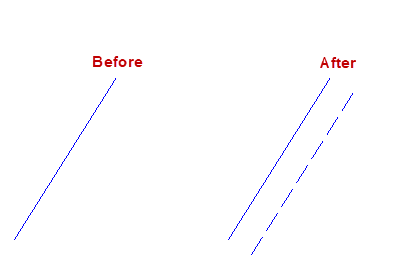
Divide Line and Divide Curve
Use this command to divide a line or arc into a specified number of parts.
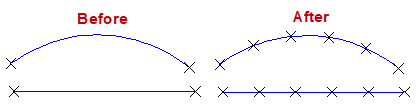
|