|
|
|
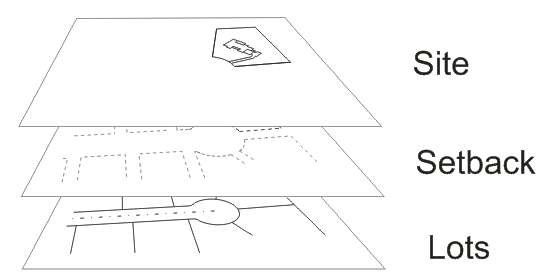
Use layers to organize and manage the elements in your drawing. Place similar objects on their own layers and then easily turn them on or off, or quickly change their color just by changing the layer settings. You can have up to 256 different layers, and each layer can have its own custom name and color setting.
Example
Suppose you need to print only lot lines and easements. Just turn off the topo and house layers and in about 10 seconds, you are ready to print.
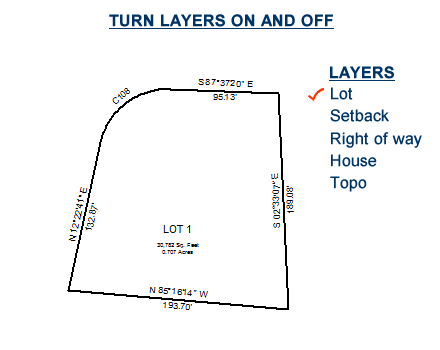
Manage colors by layer
When you use the BYLAYER color setting, the color of each object is determined by the color of the layer that it's on. When you change the color of that layer, all of the objects on that layer change as well.
"Locked" layers
When you lock a layer, the objects on that layer are still usable but you can no longer accidentally move it.
The Layers Dialog
Layer names, colors and other settings are all managed in the layer dialog. You can also set up a default layer configuration so that you don't have to reconfigure them each time you start a new drawing.

|
| Previous | Next |
|